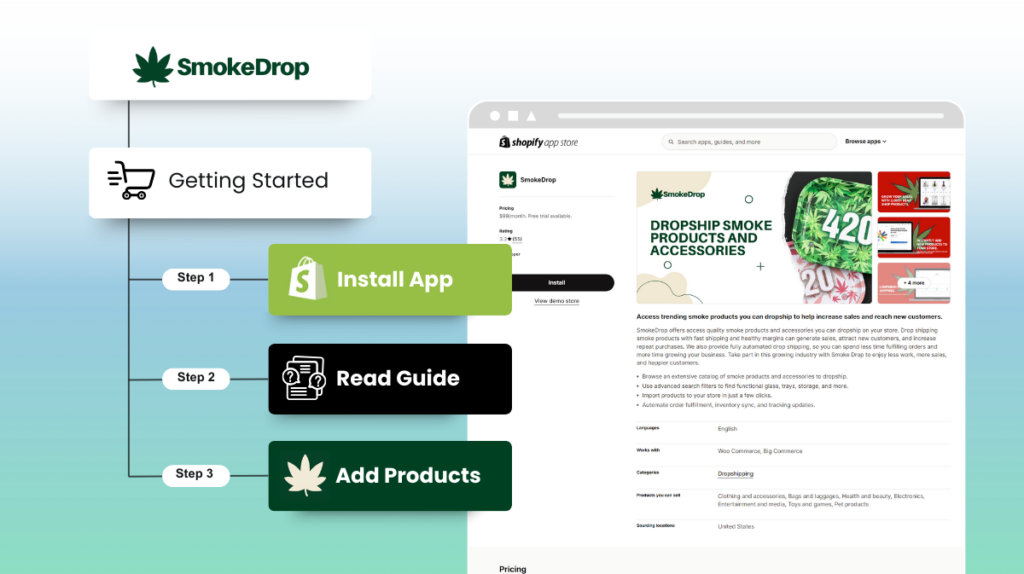Quick Start Guide
| Step 1: Install the Smoke Drop App Install the app from Install App |
| Step 2: Search For Products on SmokeDrop Search & add products to dropship or wholesale. Learn more |
| Step 3: Edit Products Before Import (Optional) Change product name, MSRP, & tags, before import. Learn more |
| Step 4: Import Products Into Your Store Set products to active to import & start selling. Learn how |
How does the Smoke Drop App Work?
Here’s a quick rundown of how our app works.
1. When a customer places an order for Smoke Drop products on your store, our system seamlessly imports the order into the app.
2. The app handles charging you the wholesale cost plus shipping for the order.
3. Once the order is paid in the app, the supplier receives it and begins the fulfillment process.
4. After the order is shipped, tracking information is automatically added to the order in the app and synced with the order in your store platform.
With our app handling the fulfillment process, you can focus your time and energy on marketing your store and products, knowing that orders are being efficiently managed behind the scenes.
How do I Install the Smoke Drop App on Shopify?
1. Install the app from this link: https://apps.shopify.com/smoke-drop
2. Once installed, head over to admin.shopify.com.
3. Navigate to Apps and find Smoke Drop. Click to open the app in your browser.
Just a heads up, you won’t need to add a subscription on the Smoke Drop site. Simply accept the bill during the app installation process, and you’re good to go.
Common Questions
How Do I Get Started with Searching for Dropship Products and Importing Them to My Store?
1. How To Search For Products on Smoke Drop
Note: Once you’ve found the product you want to import, simply click “Dropship” on the product card. This will add it to your Products page, allowing you to edit it before importing.
Product Pricing Explained Here – https://thesmokedrop.com/product-pricing-explained/
3. How To Import Smoke Drop Products Into Your Store
How do I place an order on the Smoke Drop site?
1. Log in to your Smoke Drop account. Then, search for the product you want to order. Also, on the Smoke Drop homepage, you can click the Magnifying glass icon to redirect you to the search page. In this page, you will have filters available on the left side to narrow down your searches.
2. On the Product Card you searched for, click “Wholesale”. In this window, select the quantity and variants (if available), then click “Add to Cart”.
3. Proceed to your Cart by clicking the shopping cart icon on the top right corner of the page.
4. In your cart, navigate to the “Wholesale” tab. You can choose to “Checkout only this supplier” or click “Proceed to Checkout” if you wish to order the rest of the products in the cart.
How To Manually Create an Order in Shopify?
This can be useful if you want to do a test order on Smoke Drop, or create a replacement order for your customer.
1. Go to admin.shopify.com.
2. Access the Orders section.
3. Click “Create Order” located on the top right corner of the page.
4. In the Create Order page, search for the product you want to order (ensure it’s already imported into your Shopify). Check the product or variant you wish to order and click “Add”. Repeat this step if adding more products.
5. In the “Customer” box, click “Search or create a customer”. To add shipping details, click “Create a new customer” and hit “Save customer” to add the shipping address to the order.
6. In the “Payment” box, click “Add discount” and select “Add customer order discount”.
7. In the “Add discount” box, choose “Discount Type” as “Percentage”. Enter “100” in the “Discount Value” field. Reason for the discount is optional. Click “Apply”.
8. Finally, click the “Collect Payment” dropdown menu and select “Mark as paid” to create the order. Smoke Drop will pick up the order shortly. Go to the Smoke Drop orders page and locate it using the Shopify Order # (or customer name).
How Do I Create a Return and Shipping Policy for Smoke Drop Products?
When setting up your return and shipping policies for Smoke Drop products, here are the key points to include:
- Returns and Replacements
Most suppliers accept returns or offer replacements for products that are broken, faulty, or missing upon delivery. In case of a lost package, we can contact the supplier to arrange a replacement. Please notify us of any issues within 2 business days of delivery. - Faulty/Damaged Items
For faulty products, provide customers with any official troubleshooting steps. If the issue isn’t resolved, ask for a short video or photo showing the problem (if applicable). Once we have this information, we’ll work with the supplier to arrange a solution. - Shipping Timelines
Most suppliers ship products within 3 business days of receiving the order and payment through the app. - Change of Mind Returns
Not all suppliers accept returns for change of mind. If they do, there may be restocking fees, and the product must be returned in new, unused condition with all original packaging. For any return request, just reach out to us, and we’ll coordinate with the supplier. - Order Cancellation
If you need to cancel an order, let us know directly. We’ll submit a cancellation request to the supplier, but please note that once an order has shipped, it cannot be canceled. In such cases, the customer will be responsible for returning the item, including providing tracking and insurance for the return shipment. - Return Shipping & Refunds
- Outbound shipping costs are non-refundable, and customers are responsible for return shipping costs.
- For approved returns, we recommend using a tracked and insured service, as lost return shipments cannot be refunded.
- If the return is due to a supplier error or fault, a return label will typically be provided.
If you have any other questions or need assistance, feel free to reach out to us directly!
Do You Ship Internationally?
Currently, Smoke Drop suppliers only ship products within the United States.
How Can I Retry Payment for Failed Orders?
If your payment fails, you may need to contact your bank to authorize the transaction or try using a different card.
To retry the payment, follow these steps:
- Go to Smoke Drop Orders.
- Find the order and click View Details.
- Reset the order by clicking Edit under the customer name and address, then hit Save.
- Add the order to your cart and proceed to checkout.
Where Can I Find Certificates of Analysis/Lab Reports for Smoke Drop Products?
Currently, we do not maintain an updated list of Certificates of Analysis (COAs) for our products, as suppliers frequently update them. For products you choose to import and sell, we recommend selecting items with a COA link in the product description. You can click the link to view the COA in PDF format.
For products without an available COA, we suggest holding off on adding them to your store, as banks may decline your merchant account application. We highly recommend choosing products from ETM Inc., as they typically include COAs.
Additionally, ensure that the COA was issued within the past 12 months or during the current year for better chances of merchant account approval.
For recommended eCommerce tools, please visit this link.
Can I Have a Fulfillment Agreement?
We do not offer a fulfillment agreement since we don’t handle product shipping ourselves. However, our Terms of Use should cover your needs. You can review them here: Terms of Use.
How Long Does Shipping Take?
Suppliers are expected to provide tracking information within 2 business days of receiving an order. The typical delivery time is 2 to 3 business days after the order has been processed.
Can I Choose My Own Courier to Ship the Items?
No, suppliers have the discretion to choose the courier for shipping items. Common couriers include USPS, UPS, and FedEx.
The courier selected by your customer at checkout does not affect your Smoke Drop orders.
How Much Is the Shipping Cost?
To view the shipping cost for a product, you’ll need to add it to your dropshipping products. Here are the steps to do so:
- Search for the product and click “Dropship” on the product card.
- Click Products in the top left corner.
- Enter the product title and hit Enter to search.
- In the product information, click “Shipping.”
Under Cost, you may see either Calculated or The Actual Cost:
- Calculated: This means the shipping cost is based on live carrier rates, considering the shipping destination, weight, and dimensions of the product.
- The Actual Cost: This shows a flat rate cost. For example, if you see $5/$2, it means it costs $5 to ship the first item, with an additional $2 for each subsequent item in your order.
How much should I charge my customers for shipping?
If you’re a Shopify merchant, you will likely be using Shipping Profiles in your Shopify admin to manage shipping costs for your business.
Please note that the shipping costs you set in Shopify are unrelated to the shipping costs displayed in the Smoke Drop app. We charge you the flat rate shipping costs displayed in the app, regardless of what your end customer may pay for shipping.
We recommend setting up your shipping profiles in Shopify to match the shipping cost you are charged by Smoke Drop. You can create a shipping profile for each shipping cost, so that the amount paid by customers resembles what you will be charged.
For more information on creating shipping rates, check out Shopify’s guide – https://help.shopify.com/en/manual/shipping/setting-up-and-managing-your-shipping/setting-up-shipping-rates
What are shipping profiles?
Shipping profiles help you charge accurate shipping rates through product-based shipping rules. You can use shipping profiles to set shipping rates for specific products, and charge different amounts based on where you’re shipping your products to and from. You can add products that should share shipping rates to a shipping profile, and then set up shipping zones and rates for each location that fulfills those products.
When should I use shipping profiles?
By default, each Shopify store is created with one shipping profile that contains your general shipping rates. For businesses with a simple shipping setup, creating general shipping rates is often sufficient. For businesses that manage products and locations that have different shipping costs and regional availability, additional shipping profiles help keep shipping costs accurate and easily managed.
Simply put, anyone dropshipping products from multiple suppliers should be using shipping profiles unless you plan to offer free shipping on all orders.
Shopify merchants who dropship usually create shipping profiles for each shipping cost. For example, if Supplier 1 has a $5 shipping cost for all products, you can create a shipping profile containing all products from Supplier 1 and assign it a $5 shipping rate.
Any customers who order a product from this shipping profile will be charged $5 shipping.
If Supplier 2 charges $3 for shipping, you can repeat the steps just mentioned and create a new shipping profile with a $3 shipping rate.
Considerations before you use shipping profiles
- Learn how to create shipping zones and rates – Each location in each profile can have its own shipping zones and rates. Before you create a shipping profile, make sure you understand how shipping zones and shipping rates work and how best to use them for your business.
- Consider apps that affect shipping – If you use apps that affect your shipping settings, then your shipping profiles might not work as expected. Before you use shipping profiles, contact the developers of the apps that you use to make sure that they work with shipping profiles.
- Consider how rates are combined at checkout – If an order contains products that ship from different locations or profiles, then each shipment’s shipping rates are added together to produce a combined rate at checkout. This can lead to high shipping costs at checkout for your customers if large orders are not considered when creating shipping rates. For more information, refer to Combined rates at checkout.
Combined rates at checkout
If you decide to create multiple shipping profiles, or have multiple locations within profiles, then some orders might contain products from different profiles or locations. When this happens, the separate shipping rates for each product are added together. This provides the customer with a single shipping rate at checkout.
Price-based shipping rates and weight-based shipping rates are combined differently. When combining price-based shipping rates, Shopify combines rates that apply to the total price of the cart. When combining weight-based shipping rates, Shopify combines rates that apply to the weights of the individual products.
Please refer to this suggested resource information: https://help.shopify.com/en/search?q=shipping+profile
Why don’t suppliers ship orders using the courier the customer selected at checkout?
With Smoke Drop, the supplier chooses which courier they use to fulfill dropship orders. The courier selected by your customer at checkout does not affect your Smoke Drop orders.
Why do I have to pay for shipping when my customer already paid for shipping?
The shipping cost you charge customers on your site is unrelated to your Smoke Drop orders. We will always charge you the flat rate shipping costs displayed in the app, regardless of what your customer paid.
Does Smoke Drop Offer Rebranding, White Labeling, or Customized Packaging?
Currently, suppliers on Smoke Drop do not offer rebranding or customization of product packaging.
Does Smoke Drop Offer a Merchant Processing Solution or Payment Processor?
For information about merchant processing solutions and payment processors, please check out this link: Recommended Tools for eCommerce.
Why don’t I see my order in the app?
If one hour has passed since the order was placed in your store and you do not see the order on the My Orders page in the app, review the following common causes.
Make sure you didn’t click ‘Request Fulfillment’ in Shopify
Smoke Drop automatically processes orders placed in your store. For Shopify users, we recommend you do not ‘Request Fulfillment’ through the Shopify admin for Smoke Drop orders. Doing so may prevent our system from picking up the order for processing.
Check if the order is in Paid status
Smoke Drop can only process orders that are marked as paid in your store. For Shopify users, orders must be marked as ‘Paid’ in order to be processed. For WooCommerce users, orders must be in ‘Processing’ status.
Check if the order is unfulfilled
Smoke Drop can’t process orders that are already fulfilled. If your order in Shopify is marked as Fulfilled or your order in WooCommerce is marked as Complete, we will not be able to process the order.
Why can’t customers order Smoke Drop products from my Shopify store?
If customers are experiencing the error message below when trying to checkout with Smoke Drop products in their cart, read on for instructions to troubleshoot the issue.
The issue is caused by the Smoke Drop Fulfillment location not being included in your shipping rates.
To correct this, go to Settings > Shipping and delivery from your Shopify admin.
From the Shipping and delivery page, select Manage rates on your default Shipping profile.
Scroll to the bottom of the page to find the Not shipping from list and select Add rates next to the Smoke Drop Fulfillment location.
From here, you can use the same rates as your other fulfillment locations or create new rates for Smoke Drop products. Repeat these steps for any custom shipping profiles in your Shopify store.
Can I be refunded to a different credit or debit card?
Refunds can be sent back only to the original payment method used in a charge. It’s not possible to send a refund to a different destination (e.g., another card or bank account).
Refunds to expired or canceled cards are handled by your card issuer and, in most cases, credited to your replacement card. If no replacement exists, the card issuer usually delivers the refund to you using an alternate method (e.g., check or bank account deposit).